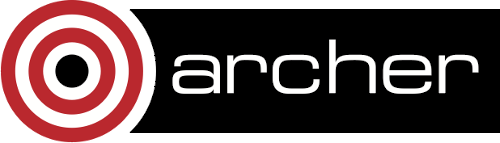9. Tools
bbcp
The module bbcp/13.05.03 is available on ARCHER for the bbcp parallel file transfer. Please note that as bbcp is a remote copy tool, it is not enough to only have the module loaded at one end, even if both ends are the same. To use bbcp properly, please make sure that you'll have the module loaded at both ends, or have it in your PATH at both ends, or specify the path to bbcp at the remote site.
The -T option can be used to specify the path to bbcp on the remote site. The following example checks the data rate on ARCHER:
module load bbcp bbcp -P 2 -T "/usr/local/packages/cse/bbcp/13.05.03/bbcp" /dev/zero localhost:/dev/null bbcp: Creating /dev/null/zero bbcp: 150108 15:58:04 0% done; 9.3 GB/s bbcp: 150108 15:58:06 0% done; 10.0 GB/s bbcp: 150108 15:58:08 0% done; 9.9 GB/s bbcp: 150108 15:58:10 0% done; 9.9 GB/s bbcp: 150108 15:58:12 0% done; 9.9 GB/s bbcp: 150108 15:58:14 0% done; 9.9 GB/s
This next example is perhaps more pertinent however as it shows you how to upload a file to ARCHER from an external host: specifically, a file called archive.tar.gz is being copied to the home directory of an ARCHER user called user.
bbcp -P 2 -s 1 -T 'ssh user@login.archer.ac.uk /usr/local/packages/cse/bbcp/13.05.03/bbcp' -z archive.tar.gz user@login.archer.ac.uk:~/
Note, ARCHER does not allow outgoing connections, which means the reverse communications protocol (-z) must be specified.
More information on using bbcp can be found at: http://www.slac.stanford.edu/~abh/bbcp/
Arm Forge Client
Download and install the remote client
The recommended way to use the Arm Forge tools (DDT and MAP) on ARCHER is to install the free Forge remote client on your workstation.
The version of the remote client must match the version of the
Arm Forge tools you are using on ARCHER. Use the module avail forge
command on ARCHER to determine the current versions and which is the default. You can
download this version of the remote client for free from the Arm
website:
Set up the remote client to access ARCHER
The following video provides a walkthrough of starting a DDT debugging session using the remote client (this is best viewed fullscreen to resolve the text in the video). (Note, this is for the older Allinea Forge software but the process is the same for Arm Forge.)
When you start the Forge remote client on your laptop or workstation, you will be presented with an interface where you specify how you want to run the session.
You should click on the "Remote Launch" pulldown menu and select "Configure...". This will present you with a dialog that you should complete as deatiled below (substituting your actual ARCHER username for "auser").
The settings required for Arm Forge 19.0.1 are:
- Hostname
- auser@login.archer.ac.uk (remember to swap "auser" for your ARCHER username)
- Remote Installation Directory
- /usr/local/packages/cse/forge/19.0.1
- Remote Script
- /usr/local/packages/cse/forge/19.0.1/remote-init
Click "OK". You may be asked for your password if you have not configured an SSH key pair to connect to ARCHER. Configuring a key pair makes using DDT (and accessing ARCHER) much more convenient. Full instructions can be found in the ARCHER User Guide at:
Once you have successfully configured the remote access, the main Forge interface will change to reflect the licence available on ARCHER.